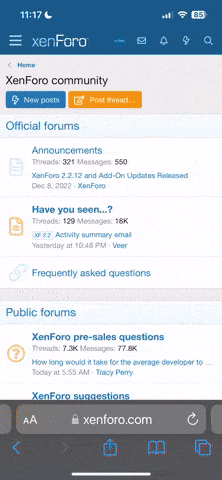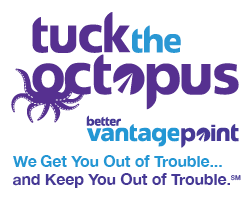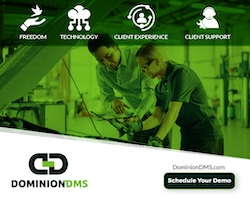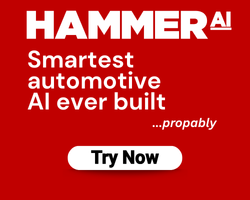I know this isn’t an area we typically think about, or talk about for that matter, but it is a very important piece in our arsenal.
Warning: Some of this article (and any following comments) may get a bit on the technical side.
We talk about vendors, leads, CRM’s, site hosts, and all kinds of other automotive eCommerce tools but fail to ever bring up Intel, Microsoft, Dell, Apple, Adobe, Sony, etc.
Let’s talk about the thing that let’s us do our jobs:
The Computer
First off, you can get a lot more for your money if you build your own. And you can get extremely specific with how your machine operates too! I’ve been building PC’s since I got my first 386 machine, and there has never been more options for a PC builder than there are today – on top of that, it is waaaay easier than ever! Yeah, you can buy a Dell or an Apple and piece-meal some small components, but you’re stuck with whomever those companies are partnering with for the most critical parts that month. If you go Apple, you’re seriously limited (but their Operating System is impressive).
1. What are you going to do with it? Build websites, create graphics, splice video, multi-task, monitor things, are you mobile…. how many programs will you be running at the same time?
2. Processor: Single-core processors are dead. Dual-core processors are almost dead. Think Quad-core! Yeah, that’s basically 4 processors in one! Intel is currently dominating this area and prices aren’t that bad. The new Q3000 just came out and it is less than $300. More CPU cores allow for more applications to be handled faster at the same time. Of course, there are a lot of other things about a PCU (FSB, clock speed, ability to overclock, etc), but for the average user those items aren’t super important – just buy a Quad core and the rest will fall in place.
3. Motherboard: This is extremely important. It needs to be able to handle the communication between all the different components of your computer. When looking for a motherboard, first look at the Front Side Bus (FSB), which is a measure of the speed communication happens at across the components. Then look at how well it can handle a RAID configuration or how many components if can handle (USB ports, Firewire ports, PCI slots, sound). Motherboards can be somewhat tricky too because they come in different chipsets such as P35, X38, X48, 680 with SLi/CrossFire capabilities. I don’t have the time to get into all the details here, but I will say the P35 chipset is probably the most stable one, and the one I recommend the most.
4. RAM: this is also tricky because it completely dwells on your motherboard selection. For the most stable system, check with the company who makes your motherboard and buy as much RAM as you can. Windows XP & Vista (32 bit) only recognize up to 4GB of RAM, and can get funky based on how many RAM chips are filling the RAM slots. I recommend buying 2 2GB sticks instead of 4 1GB sticks if you’re going for 4GB of RAM. In XP & Vista 64 bit systems you can go up to 8GB currently (there is support for much more, but nothing you’ll do will ever take advantage of that). I recommend staying away from the 64 bit systems right now, unless you really know what you’re doing. DDR2 is the fastest and most affordable right now. Take a look at the ones with a rating of DDR2 800 or DDR2 with a higher number – I would not go any slower here.
5. Video Card: for people that don’t play with graphics or video games, this is usually an afterthought, but I’ve always figured you’re silly to pack the latest & greatest into a machine and then what you see on the monitor is slow. The real question here is: do you want to use multiple monitors and how many? Workstation cards (NVidia Quadro series are my favorite) are built for multiple displays where as gaming cards (NVidia GeForce are my favorite) can do this pretty well too. Spend at least $200 in this area and you’ll have a plenty fast card for automotive eCommerce.
6. Hard drive: you need space to store things on, and you need space for your software to cache to. Storage is stupid cheap these days. Super fast 500GB drives are less than $90 now – there really is no excuse in this area. I like to go with 4+ hard drives in my desktop systems. I run two drives in RAID 0 configuration for speed and storage, 1 10,000 RPM drive for graphics and video editing (a scratch disk), and an external backup drive, so I don’t lose my important stuff if something breaks.
7. Power: this is another area people don’t pay attention to, but it is absolutely essential. Clean power will make your components last longer and operate smoother. If you ever get into overclocking, you’ll need to invest a lot of time in learning about voltage and the number of rails a PSU (Power Supply Unit) has. If you’re going for a kick-ass automotive eCommerce system, you should invest in a 650W or higher PSU. PC Power & Cooling probably makes the best PSU’s, but Thermaltake, Cooler Master, and Corsair make some excellent PSU’s too.
8. Case & Cooling: Buy a big enough case to fit your components in. The bigger the case, the more/better fans you should have for cooling (unless you’re water cooling) too. Most cases in the $100 – $300 are adequate for cooling without needing more fans. If you’re getting into overclocking, you should also look at upgrading your PCU fan. The more expensive cases come with a decent Power Supply Unit (which addresses item #9).
9. Monitor(s): I can’t stand working on a machine with only a single monitor. I like at least 2. If you’re developing video or graphics for the web, you should have one really good monitor and one of a lesser quality. You need to see what your audience will see. If you’ve been playing on a 17 to 19″ LCD monitor at a 1024×768 or 1280 x 1024 resolution, you’d absolutely love a 22″ or higher widescreen monitor at 1680×1050 or higher resolution. Look for a monitor with the highest refresh rate: 60 Hertz is okay, but faster is even better. Response rates are measured as 2ms, 5ms, 6ms, 8ms – the lower the better. You should also pay attention to contrast ratios 500:1, 800:1, 1000:1 – the higher the better, but this isn’t as serious as it used to be. Most of today’s monitors are pretty good here. The contrast ratio is a measure of how well the monitor can display blacks (basically). Monitor calibration is a good idea too, but that’ a whole ‘nother topic.
10. Going green/conserving energy: Major advances have been made in this area recently. You can check specs on any component to see the kind of wattage it eats. Obviously, the lower, the better. In my house, I have 2 desktops and a laptop. When I fire-up the 4 year old machine for a long period of time, I notice a difference on my power bill. When I only use my newer stuff, my power bill is significantly less. Over time, a newer system will pay for itself! Microsoft’s Vista OS and Apples OSX are excellent at power saving if you leave your computer on all the time. By the way, I don’t recommend leaving your computer on all the time.
11. Laptop: the above components also apply to laptops, but you’re a bit more limited when you want to go mobile. I don’t suggest building a laptop from scratch. Buy a laptop that appeals to your mobility. I use a medium-powerful Sony VAIO from 2005 that is small enough not to be a burden when I travel. Laptops are mostly about your own needs and budget. I love Apple laptops though – the new Air is awesome! But if a laptop is going to be your only computer, the MacBook Pro is damn good for this – especially now that you can dual boot an Apple to handle Windows applications.
I am a heavy Photoshop user and store tons and tons of images for creating new promotions. I also run about 8 different RAM-intensive applications at once. I am probably on the extreme of what most of you would use a computer for, but here are some lists based on my needs that you can simply purchase and go to town with:
Build your own desktop for under $4,000 through NewEgg: Click Here
Pick out a monster at Dell for under $8,000 (not nearly as good as building yourself): Click Here
-Comparing my NewEgg build and Dell will show you how much money you can save doing it yourself. It makes me wish I owned Dell – just profiting on people’s laziness!
Apple’s MacBook Air: Click Here
Apple’s MacBook Pro: Click Here
Next up: selecting the right software and photography equipment.